The Central Admission Processing System was created by the Joint Admission and Matriculation Board (JAMB) to simplify the admissions application process for Nigeria's higher education institutions (CAPS). Additionally, it ensures that the admissions procedure is of the highest caliber, open, and reliable.
The Joint Admission and Matriculation Board's (JAMB's) Central Admission Processing System (CAPS) streamlines the admissions process, addresses the drawbacks of the manual method, restores the autonomy of tertiary institutions with regard to admissions, focuses on candidates and equips them with knowledge about institutions and programs that are available, increases the number of admission opportunities, eliminates multiple admissions, and provides data that is easily retrievable.
The JAMB portal's "marketplace" in the Central Admission Processing System (CAPS), where universities can request students in Nigeria who meet their cut-off points, is anticipated to be included.
Institutions can only accept applicants who meet their minimum requirements because of the way the system is set up. Regardless of the candidate's connection, admission will be refused if the cut-off mark is not met.
The procedure is automated by CAPS, and new developments are also being made. Here are a few instances:
opportunities for applicants to formally accept provisional admissions, eliminating the possibility of candidates withdrawing from admissions;
a marketplace that enables institutions to select students from the available pool based on a variety of criteria, including JAMB scores, state and municipal governments, and even the individuals' gender.
To be considered for admission, all candidates awaiting O/L results must upload such results to the JAMB portal.
Candidates can check their admission status at any moment on the JAMB portal, where admissions can be conducted in batches and in real time.
The list of applicants accepted into their respective programs may not be posted on some schools' portals or notice boards. Therefore, applicants are urged to regularly check JAMB CAPS to monitor their admission status.
PLEASE NOTE: Once you accept the acceptance, your search for admission is over because you are no longer eligible for consideration by other schools. If you decline the admission, however, you open yourself up to consideration for admission by other schools with open spots.
How to ACCEPT or REJECT Admission on JAMB CAPS
ACCEPT or REJECT Admission on JAMB CAPS Using Computer
- STEP 1: You can access the JAMB E-facility by going to the following website: https://efacility.jamb.gov.ng/.
- STEP 2: Fill in the required fields with the Email Address and Password you created during registration, and then log in.
- STEP 3: Now, look for the Check Admission Status link and click on it.
- STEP 4: Choose the year of your examination, enter your JAMB registration number in the appropriate column, and then click on the option that says “Access my CAPS.”
- STEP 5: On the left panel, select the “Admission Status” option.
- STEP 6: To load your profile, look for the button labelled “Search” that is located in front of your JAMB Registration Number, and then click on it.
- STEP 7: Under ‘Admission Profile,’ you can now accept or reject your admission offer.
Note:
If you have been offered admission, you will see buttons labelled Accept Admission and Reject Admission (clickable), as highlighted in Red below.
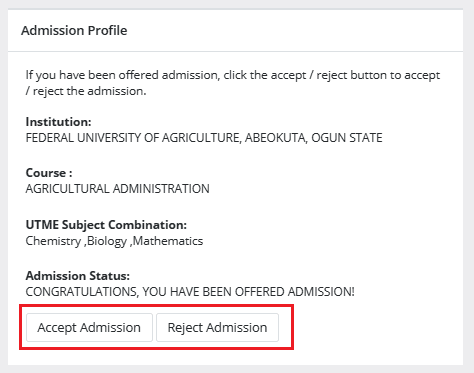
If you have not yet been offered admission, the Accept Admission and Reject Admission buttons will be inactive (unclickable and greyed out), as highlighted in Red below.
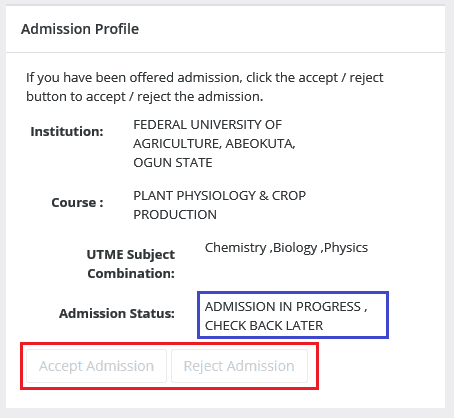
Admission Status details (highlighted in blue) may differ.
If not yet offered admission, please keep checking.
ACCEPT or REJECT Admission on JAMB CAPS Using Mobile Device
Note: You may not see the option to check your Admission Status on CAPS if you are using a mobile device. The welcome message may be the only thing that most phone users see. The caps page only displays the welcome message because viewing the entire page requires you to use desktop mode. This is why, if you’re using a phone, the Chrome browser is recommended. To view the entire website, you simply need to navigate to the Chrome settings and select the request desktop site option, as explained below:
- Go to the JAMB E-facility portal at https://efacility.jamb.gov.ng/.
- Supply your Email Address and Password in the required columns, and then log in.
- Then locate and click on ‘Check Admission Status.
- Select your examination year, supply your JAMB registration number in the required column, and click on the ‘Access my CAPS’ button.
- You will be welcomed with a white screen like this: (you can click on the image for a better view)
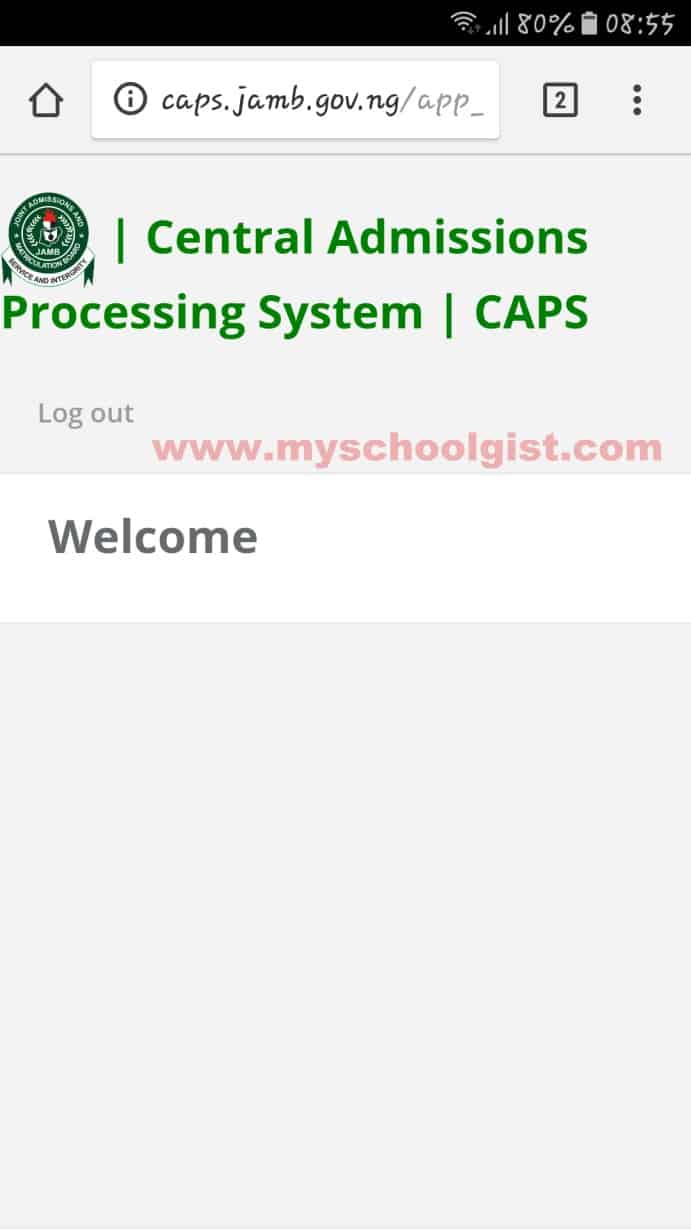
- Select the three-dotted line at the top right corner of your browser ( i.e. ⋮) and then tick ‘Desktop site‘. (you can click on the image for a better view)
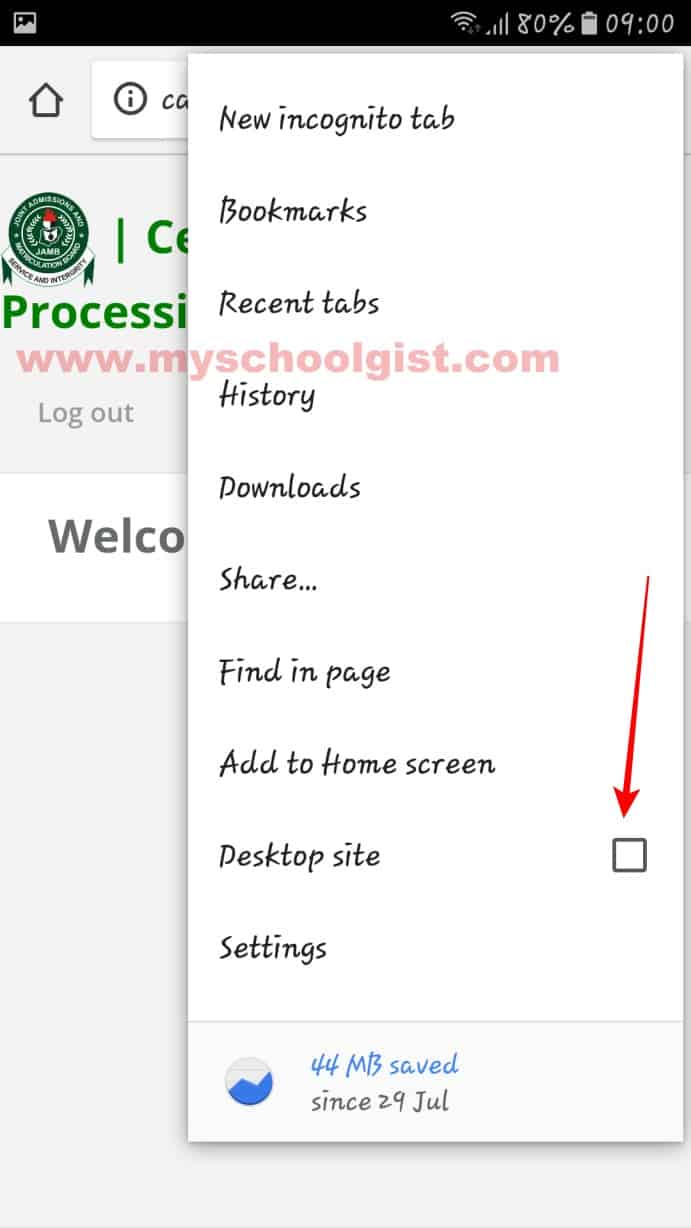
- Select ‘Admission Status‘ on the left panel.
- Locate and click on the ‘Search’ button in front of your JAMB Registration Number to load your profile.
- You can now accept/reject your admission offer under ‘Admission Profile’.
NB: Acceptance/rejection of admission offer is free!
Candidates who have been offered admission on JAMB CAPS are to equally print their admission letter after accepting the admission. They will likely need this during clearance and registration in the school where they have been admitted.
How to Accept or Reject Program / Course Transfer on JAMB CAPS
- Go to the JAMB E-facility portal at https://efacility.jamb.gov.ng/.
- Supply your Email Address and Password in the required columns, and then log in.
- Then locate and click on Check Admission Status.
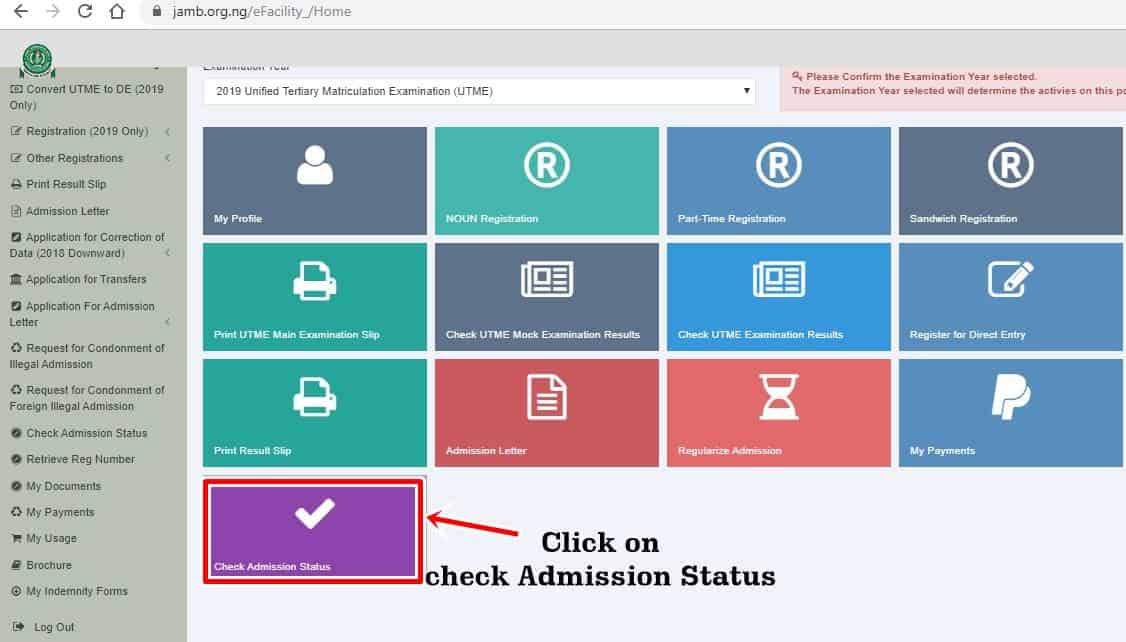
- Select your examination year, supply your JAMB registration number in the required column, and click on the ‘Access my CAPS’ button.
- Click ‘Transfer Approval‘.
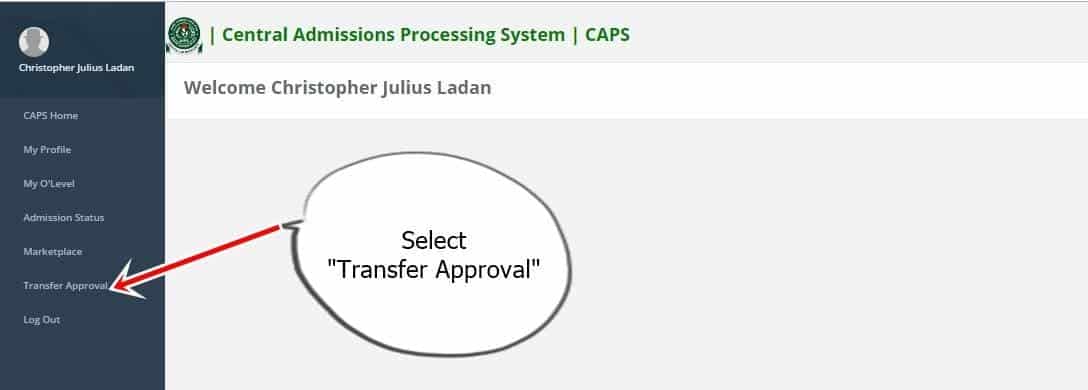
- Finally, click the ‘Accept‘ or ‘Reject‘ button to accept/reject the course transfer.
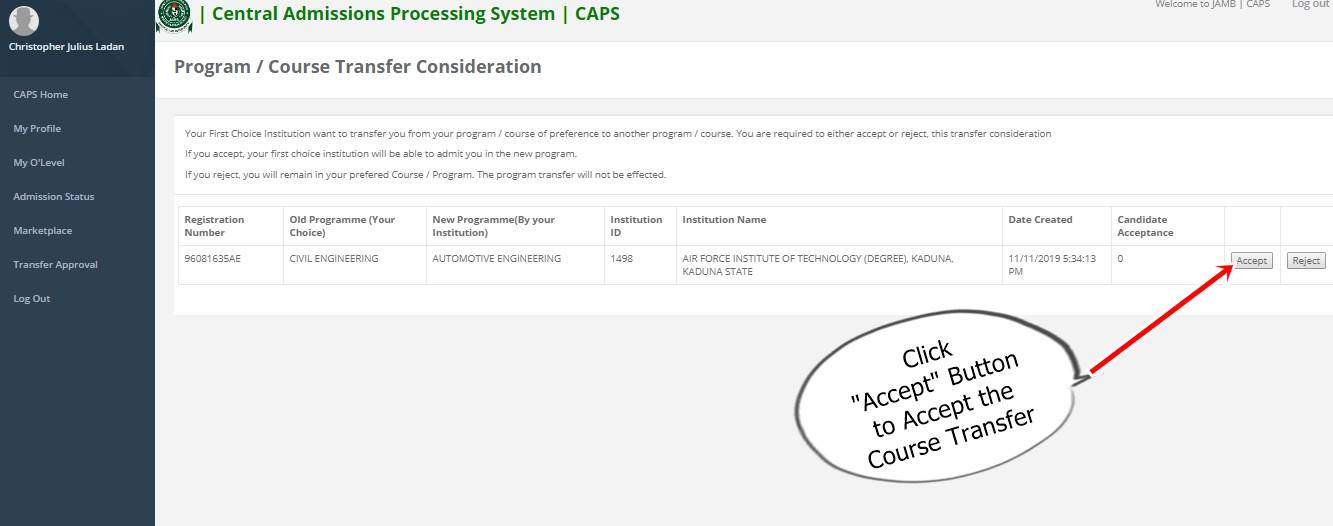


Post a Comment